วิธีสร้างคำลงท้ายจดหมายใน Gmail ทำได้ไม่ยาก มีวิธีการดังนี้
(คำลงท้าย เช่น ...
"ขอบคุณครับ
พลสิทธิ์ วัฒน...
08x xxx xxxx" )
วิธีตั้งค่าทำตามนี้เลยครับ
1. ล็อกอินเข้า gmail ของคุณ
4.หลังจากคลิก setting หน้าจะเปลี่ยนเป็นหน้าจอของแท็ป "General" ให้เลื่อนหน้าจอลงมา จะพบช่อง ว่างในหมวด Signature
5.กรณีมีการเชื่อมกับหลายอีเมล์ เลือก อีเมล์ ที่จะกรอกคำลงท้ายที่ตรงนี้
6.วิธีเลือกอีเมล์ที่ต้องการให้กดที่ลูกศรด้านท้ายสุดของอีเมล์
7.กรอกคำลงท้ายลงในช่องว่าง
8.เลื่อนลงมาที่ส่วนล่างสุดของหน้าจอ แล้วคลิกปุ่ม Save Changes เพื่อบันทึกคำลงท้าย
9.ทดสอบโดยการสร้างเมล์ใหม่ โดยคลิกที่ Inbox
10.แล้วคลิกที่ Compose
11. จะเห็นคำลงท้ายปรากฎในแบบฟอร์มเมล์ใหม่ เริ่มเขียนข้อความด้านบนได้เลย
หรือหากใครต้องการให้มี คำขึ้นต้นด้วย ก็ เพิ่มคำขึ้นต้น ลงในช่องคำลงท้ายได้เลย แต่ให้เว้นระยะระหว่างคำขึ้นต้น กับคำลงท้ายไว้สัก 2 บรรทัด เพื่อจะได้พิมพ์เนื้อหาจดหมายลงในช่องว่างดังกล่าว
=====================
English
Anyone who is using gmail and always add name, company name or contact detail (signature) at the bottom of your email. Setup Signature in gmail setting can help to have this information easier.
Here is the direction to set your gmail signature.
1. Login to you gmail.
4.After click "setting" you will be in page of "General tab". Move down the page until you see first blank box under "Signature" section.
5.Check in front of your email address, in case you have more than one email account please select the account that you want to set the signature and do one by one.
6.To select different email, click on the arrow button at the end of email.
7.Input your signature in the blank box.
8.Move you page to the lower end (Scroll down page) and click on "Save Changes" to record your signature.
9.You can test your signature setting by composing new email. Clicking on "inbox" to get back to your inbox list.
10.Then click on Compose button to open new email template.
11. Check on the new email template, which will now open, whether the signature is correct and proper display.
(คำลงท้าย เช่น ...
"ขอบคุณครับ
พลสิทธิ์ วัฒน...
08x xxx xxxx" )
วิธีตั้งค่าทำตามนี้เลยครับ
1. ล็อกอินเข้า gmail ของคุณ
2. คลิกที่เครื่องหมายรูปเกียร์ที่มุมขวาด้านบนของ gmail จะมีเมนูแสดง
 (เครื่องหมายรูปเกียร์)
(เครื่องหมายรูปเกียร์)
3.คลิกที่ setting บนเมนู
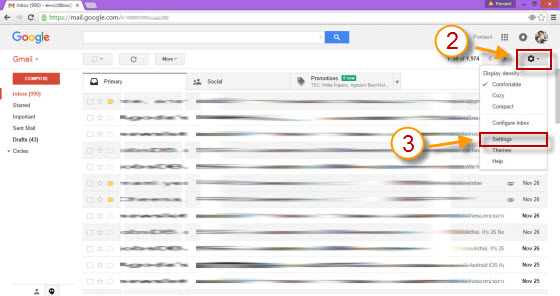
 (เครื่องหมายรูปเกียร์)
(เครื่องหมายรูปเกียร์)3.คลิกที่ setting บนเมนู
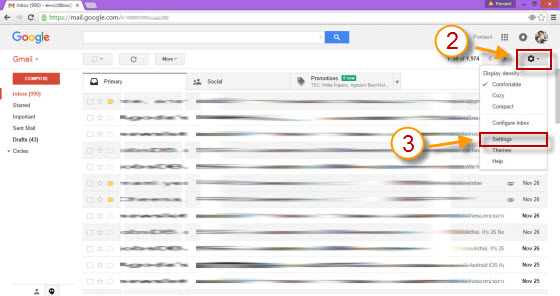
4.หลังจากคลิก setting หน้าจะเปลี่ยนเป็นหน้าจอของแท็ป "General" ให้เลื่อนหน้าจอลงมา จะพบช่อง ว่างในหมวด Signature
5.กรณีมีการเชื่อมกับหลายอีเมล์ เลือก อีเมล์ ที่จะกรอกคำลงท้ายที่ตรงนี้
6.วิธีเลือกอีเมล์ที่ต้องการให้กดที่ลูกศรด้านท้ายสุดของอีเมล์
7.กรอกคำลงท้ายลงในช่องว่าง
8.เลื่อนลงมาที่ส่วนล่างสุดของหน้าจอ แล้วคลิกปุ่ม Save Changes เพื่อบันทึกคำลงท้าย
9.ทดสอบโดยการสร้างเมล์ใหม่ โดยคลิกที่ Inbox
10.แล้วคลิกที่ Compose
11. จะเห็นคำลงท้ายปรากฎในแบบฟอร์มเมล์ใหม่ เริ่มเขียนข้อความด้านบนได้เลย
หรือหากใครต้องการให้มี คำขึ้นต้นด้วย ก็ เพิ่มคำขึ้นต้น ลงในช่องคำลงท้ายได้เลย แต่ให้เว้นระยะระหว่างคำขึ้นต้น กับคำลงท้ายไว้สัก 2 บรรทัด เพื่อจะได้พิมพ์เนื้อหาจดหมายลงในช่องว่างดังกล่าว
=====================
English
Anyone who is using gmail and always add name, company name or contact detail (signature) at the bottom of your email. Setup Signature in gmail setting can help to have this information easier.
Here is the direction to set your gmail signature.
1. Login to you gmail.
2. Click on gear icon on right top to get drop down menu.
 (this is a gear icon)
(this is a gear icon)
3.Click on "Setting" menu.
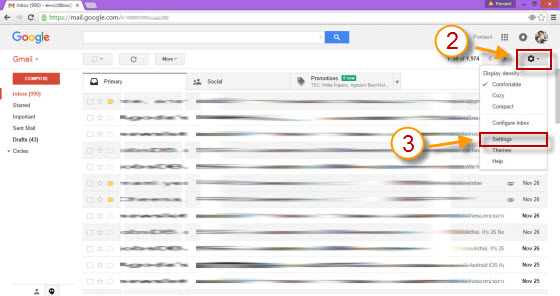
 (this is a gear icon)
(this is a gear icon)3.Click on "Setting" menu.
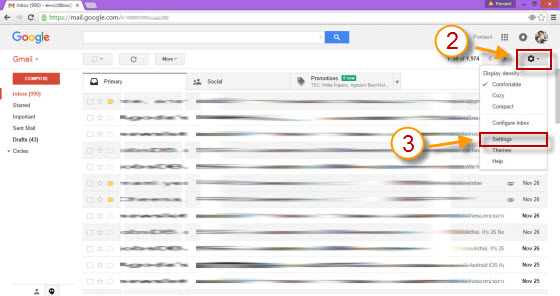
4.After click "setting" you will be in page of "General tab". Move down the page until you see first blank box under "Signature" section.
5.Check in front of your email address, in case you have more than one email account please select the account that you want to set the signature and do one by one.
6.To select different email, click on the arrow button at the end of email.
7.Input your signature in the blank box.
8.Move you page to the lower end (Scroll down page) and click on "Save Changes" to record your signature.
9.You can test your signature setting by composing new email. Clicking on "inbox" to get back to your inbox list.
10.Then click on Compose button to open new email template.
11. Check on the new email template, which will now open, whether the signature is correct and proper display.




