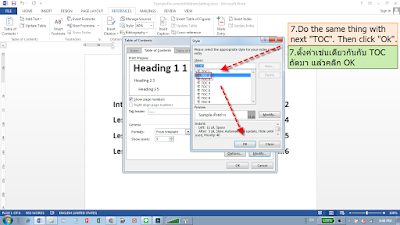MSWord-How to setup font of index - วิธีเปลี่ยนฟอนท์สำหรับสารบัญ
There are few steps to change font for your index in MS Word document.
Please note before create index, you need to create heading first. To create heading please see entry below.
Please note before create index, you need to create heading first. To create heading please see entry below.
การเปลี่ยนฟอนท์สำหรับสารบัญทำได้ง่ายเพียงไม่กี่ขั้นตอน แต่ก่อนจะเพิ่มสารบัญ ต้องมีการกำหนด heading ของเนื้อหาแต่ละส่วนให้เรียบร้อยก่อน ดูวิธีสร้าง heading จากบทความข้างล่างนี้ได้ครับ
To change font for index on your MS Word document please follow below steps
ขั้นตอนการเปลี่ยนฟอนท์สำหรับสารบัญในเอกสารไมโครซอฟต์เวิร์ดมีดังนี้
1.To see the current font of your index, please click one time on index area. Then see on font area of "HOME" tab.
หากต้องการทราบว่าฟอนท์ปัจจุบันของสารบัญคือชนิดใด ให้คลิกที่พื้นที่สารบัญและดูจาก ชนิดฟอนท์ที่แสดงบนแทป "HOME"
2.To change font of index, click on "REFERENCES". Then click "Table of Contents" and "Custom Table of Contents..".
การเปลี่ยนฟอนท์สำหรับสารบัญให้คลิกที่ "REFERENCES" แล้วคลิกที่ "Table of Contents" และจึงคลิก "Custom Table of Contents..".
3.Next, click "Modify..." - ถัดมาให้คลิก "Modify..."
4.After click "Modify..." on Table of Contents window, the "Style" screen will open. Then click "TOC1" and click "Modify.."
หลังจากคลิก "Modify..." บนหน้าจอ Table of Contents หน้าจอ Style จะเปิด คลิกที่ TOC1 แล้วคลิก "Modify..."
5.Once "Modify Style" screen open, select "all scripts" from the right-end droplist.
เมื่อหน้าจอ "Modify Style" เปิด เลือก "all scripts" ทางด้านขวาของหน้าจอ
6.Same on "Modify Style", select font and left alignment. Then click "Ok".
ในหน้าจอ "Modify Style" เลือกฟอนท์และการจัดหน้าชิดซ้าย ทางด้านซ้ายมือของหน้าจอ แล้วคลิก "Ok"
7.After click "Ok" on "Modify Style" window, then "Modify Style" will close and back to "Style" window. Do the same thing with TOC2 and TOC3. Then click "Ok" once TOC2 and TOC3 has been done.
หลังจากคลิก "Ok" บนหน้าจอ "Modify Style" หน้าจอ "Modify Style" จะปิด และกลับมาที่หน้าจอ "Style" หลังจากนั้นกำหนดฟอนท์ให้กับ TOC2 และ TOC3 แล้วคลิก "Ok"
8.On "Table of Contents" window, click "Ok" to save.
เมื่อกลับมาที่หน้าจอ "Table of Contents" คลิก "Ok" เพื่อบันทึก
9.After "Table of Contents" window close, the alert screen popup, click "Ok" to confirm.
หลังกจากหน้าจอ "Table of Contents" ปิด จะมีหน้าจอแจ้งเตือนเปิดขึั้น ให้คลิก "Ok" เพื่อยืนยัน
10.Then the index with your selected font will replace the previous index.
สารบัญที่เปลี่ยนฟอนท์แล้วจะแทนที่สารบัญอันเดิม
หากต้องการทราบว่าฟอนท์ปัจจุบันของสารบัญคือชนิดใด ให้คลิกที่พื้นที่สารบัญและดูจาก ชนิดฟอนท์ที่แสดงบนแทป "HOME"
2.To change font of index, click on "REFERENCES". Then click "Table of Contents" and "Custom Table of Contents..".
การเปลี่ยนฟอนท์สำหรับสารบัญให้คลิกที่ "REFERENCES" แล้วคลิกที่ "Table of Contents" และจึงคลิก "Custom Table of Contents..".
3.Next, click "Modify..." - ถัดมาให้คลิก "Modify..."
4.After click "Modify..." on Table of Contents window, the "Style" screen will open. Then click "TOC1" and click "Modify.."
หลังจากคลิก "Modify..." บนหน้าจอ Table of Contents หน้าจอ Style จะเปิด คลิกที่ TOC1 แล้วคลิก "Modify..."
5.Once "Modify Style" screen open, select "all scripts" from the right-end droplist.
เมื่อหน้าจอ "Modify Style" เปิด เลือก "all scripts" ทางด้านขวาของหน้าจอ
6.Same on "Modify Style", select font and left alignment. Then click "Ok".
ในหน้าจอ "Modify Style" เลือกฟอนท์และการจัดหน้าชิดซ้าย ทางด้านซ้ายมือของหน้าจอ แล้วคลิก "Ok"
7.After click "Ok" on "Modify Style" window, then "Modify Style" will close and back to "Style" window. Do the same thing with TOC2 and TOC3. Then click "Ok" once TOC2 and TOC3 has been done.
หลังจากคลิก "Ok" บนหน้าจอ "Modify Style" หน้าจอ "Modify Style" จะปิด และกลับมาที่หน้าจอ "Style" หลังจากนั้นกำหนดฟอนท์ให้กับ TOC2 และ TOC3 แล้วคลิก "Ok"
8.On "Table of Contents" window, click "Ok" to save.
เมื่อกลับมาที่หน้าจอ "Table of Contents" คลิก "Ok" เพื่อบันทึก
9.After "Table of Contents" window close, the alert screen popup, click "Ok" to confirm.
หลังกจากหน้าจอ "Table of Contents" ปิด จะมีหน้าจอแจ้งเตือนเปิดขึั้น ให้คลิก "Ok" เพื่อยืนยัน
10.Then the index with your selected font will replace the previous index.
สารบัญที่เปลี่ยนฟอนท์แล้วจะแทนที่สารบัญอันเดิม
Download example of this document by clicking below link.
ดาวน์โหลดเอกสารตัวอย่างได้จากลิงค์ข้างล่างนี้